Are you tired of wrestling with complex photo editing software for hours just to make your pictures stand out? Do you wish you could create stunning, professional-looking images without needing a degree in graphic design?
The truth is, most of us don’t have the time or skill to master tools like Photoshop. But what if you could edit photos just by typing what you want?
Meet Google Gemini, the revolutionary AI assistant that’s changing the game for creators everywhere. Gemini can transform your simple photos into extraordinary works of art using simple text commands. And the best part? We’ve done the hard work for you. This article gives you 11 powerful gemini photo editing prompts that you can use right now. All you have to do is copy, paste, and watch the magic happen.
New to Gemini? Learn everything you need to know in our beginner’s guide!
How to Use These Prompts in Google Gemini (A Quick 3-Step Guide)
If you’re completely new to this, don’t worry. Getting started is incredibly simple. Here’s exactly what you need to do:
- Open Google Gemini: Go to the Google Gemini website or open the app on your phone.
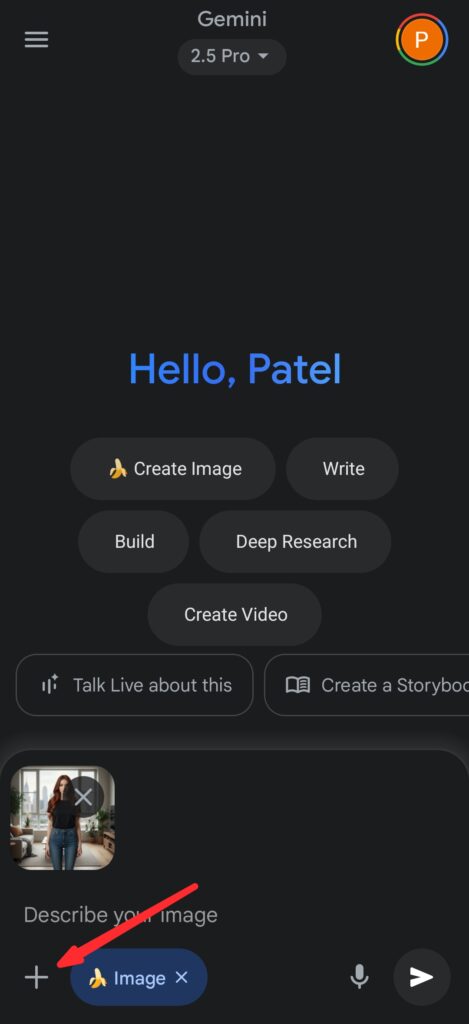
- Upload Your Photo: Look for the paperclip or image icon next to the text box. Click it and select the photo you want to edit from your device.
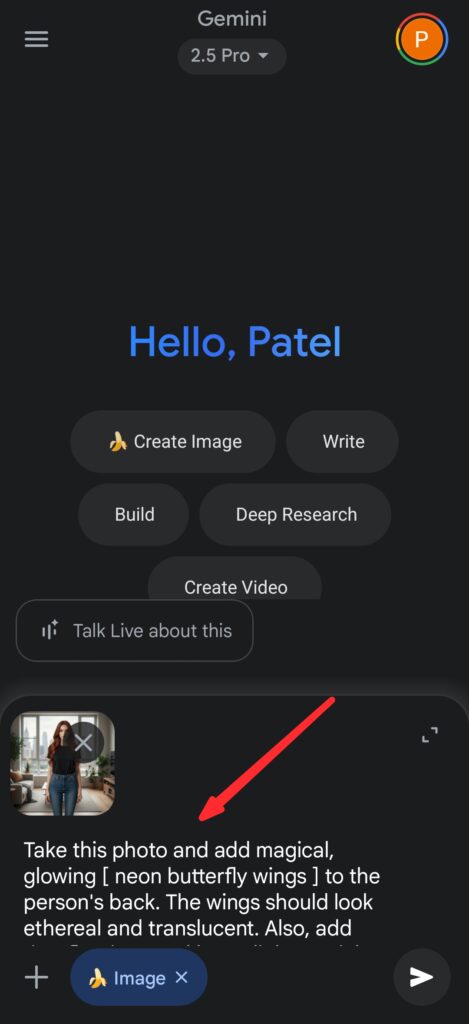
- Copy & Paste a Prompt: Choose any of the powerful prompts from the list below, copy the entire text, paste it into the Gemini chat box after your photo is uploaded, and hit Enter!
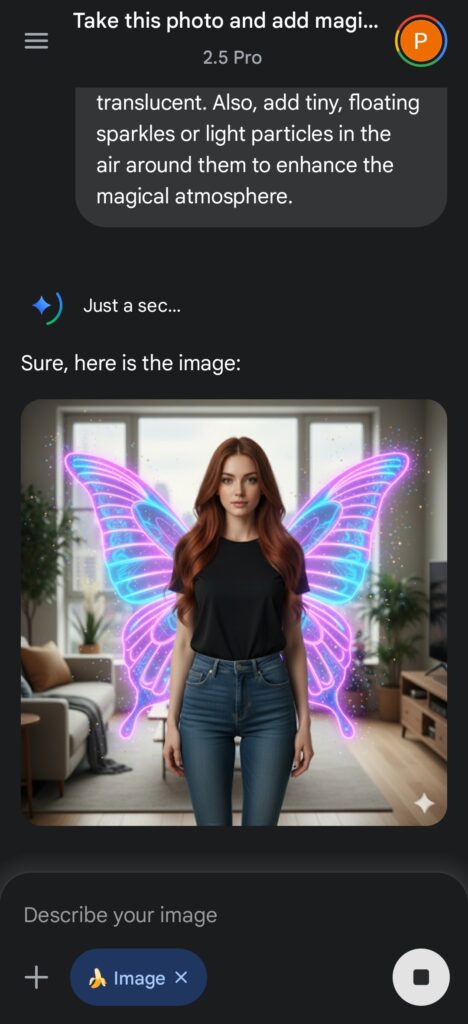
That’s it! Gemini will analyze your photo and the prompt to deliver a stunningly edited version.
Category 1: Gemini Photo Editing Prompts for Color & Mood
These prompts are perfect for changing the entire feel and atmosphere of your photos.
Prompt 1: The “Vibrant Cinematic Look”
Analyze the uploaded photo. Enhance the colors to make them more vibrant and dramatic. Adjust the lighting to create a high-contrast, cinematic look, similar to a movie poster. Make sure the subject’s face is well-lit and sharp.
When to use it: Perfect for portraits, landscapes, or any photo you want to give a professional, movie-like quality.
Prompt 2: The “Moody Black & White” Conversion
Convert this photo to a high-contrast black and white image. Emphasize the shadows and highlights to create a moody, dramatic, and artistic feel. Keep the main subject sharp and in focus.
When to use it: Ideal for portraits, street photography, or architectural shots to add a timeless and emotional touch.
Prompt 3: The “Golden Hour Glow”
Edit this photo to simulate the lighting from the ‘golden hour’ (just after sunrise or before sunset). Add warm, soft, golden light effects, enhance the natural colors, and ensure the overall mood is warm and serene.
When to use it: Use this on daytime photos to instantly make them feel more magical and beautiful. Works great on portraits and nature shots.
Category 2: Background & Object Manipulation Prompts
Take full control of your photo’s environment with these powerful prompts.
Prompt 4: Seamlessly Change the Background
Carefully identify the main subject(s) in this photo. Keep the subject(s) exactly as they are, but completely replace the background with a [ bustling Tokyo street at night with neon signs ]. Make sure the lighting on the subject(s) matches the new background seamlessly.
How to customize: Replace the text in the brackets `[ ]` with any background you can imagine (e.g., “serene mountain landscape at dawn,” “futuristic sci-fi city”).
Prompt 5: Magically Remove Unwanted People or Objects
Analyze this image. There is an unwanted [ person in the red shirt ] in the background. Please remove them completely and intelligently fill in the space so it looks natural, as if they were never there.
How to customize: Replace the text in the brackets `[ ]` with a clear description of the object or person you want to remove.
Category 3: Applying Artistic & Viral Styles
Jump on the latest social media trends with these creative style-transfer prompts.
Prompt 6: The “Anime Style” Transformation
Transform this entire photo into the vibrant, high-quality Japanese anime art style. Pay attention to the facial features, hair, and clothing of the subject, and redraw the background in the same anime style. The final result should look like a screenshot from a modern anime film.
When to use it: Perfect for turning portraits of yourself or friends into amazing anime characters.
Prompt 7: The “Vintage Film Look”
Apply a vintage filter to this photo to make it look like it was taken on a 1980s 35mm film camera. Add subtle film grain, slightly muted colors, and the characteristic light leaks often seen in old photographs.
When to use it: Gives any photo a cool, nostalgic, and retro vibe.
Prompt 8: The “Digital Painting” Effect
Convert this photo into a detailed digital painting. Use a style that has visible brush strokes and a rich, textured feel. The lighting should be dramatic, and the colors should be vibrant and painterly.
When to use it: Create a unique, artistic version of any photo, perfect for a unique profile picture or print.
Category 4: Creative Additions & Fun Edits
Unleash your imagination and add elements to your photos that weren’t there before.
Prompt 9: Add Magical Elements
Take this photo and add magical, glowing [ neon butterfly wings ] to the person’s back. The wings should look ethereal and translucent. Also, add tiny, floating sparkles or light particles in the air around them to enhance the magical atmosphere.
How to customize: Change what’s in the brackets `[ ]` to anything you can imagine, like “a glowing crown of stars,” “futuristic holographic data streams,” or “subtle fire effects on their hands.”
Prompt 10: Turn a Simple Portrait into a Fantasy Character
Transform the person in this portrait into a [ powerful fantasy elf warrior ]. Keep their facial structure recognizable, but give them pointed ears, intricate silver armor, and glowing blue eyes. The background should be a mystical, enchanted forest.
How to customize: The possibilities are endless! Replace the text in the brackets `[ ]` with “cyberpunk hacker,” “wise old wizard,” or “celestial space queen.”
Prompt 11: The Viral “Figurine” or “3D Model” Effect
Recreate the subject of this photo as a cute, 3D plasticine figurine. The figurine should be sitting on a miniature version of the photo’s background. The style should be smooth, slightly glossy, and adorable, similar to a Funko Pop or claymation character.
When to use it: This is a fun, viral trend perfect for creating unique social media posts or profile pictures. It connects to the “Nano Banana” trend but is more broadly applicable.
Pro-Tip: How to Customize These Gemini Photo Editing Prompts
These prompts are powerful starting points, but the real magic begins when you start experimenting!
- Swap Keywords: Try changing a single word. Instead of a “Cinematic Look,” ask for a “Dramatic Look” or a “Futuristic Look.” Small changes can yield vastly different results.
- Combine Ideas: Don’t be afraid to mix and match. You can ask for the “Anime Style” on a “futuristic sci-fi city” background.
- Talk to Gemini: After Gemini gives you a result, you can reply with further instructions like, “That’s great, but can you make the colors even more vibrant?” or “Try that again, but from a slightly different angle.” Treat it like a conversation!
Frequently Asked Questions (FAQ)
Q1: Can Google Gemini edit my existing photos?
A: Yes! As shown in this guide, you can upload your own photos and use text prompts to edit them directly.
Q2: Are these Gemini prompts free to use?
A: Yes, using Google Gemini for image editing with these prompts is generally free. However, Google may have usage limits or premium tiers, so it’s always good to check their latest policy.
Q3: What if I don’t get the result I want on the first try?
A: Don’t give up! AI can be unpredictable. Try rephrasing your prompt, being more specific, or simply running the same prompt again. Often, you’ll get a different and better result the second time.
Conclusion
Photo editing is no longer a skill reserved for professionals. With Google Gemini and the right prompts, anyone can create breathtaking, viral-worthy images in seconds. You now have a powerful toolkit of 11 copy-paste gemini photo editing prompts to transform your photos… in ways you never thought possible.
So, what are you waiting for? Pick a prompt, upload a photo, and start creating!
We’d love to see what you make! Which prompt are you going to try first? Share your results or your favorite prompt in the comments below!
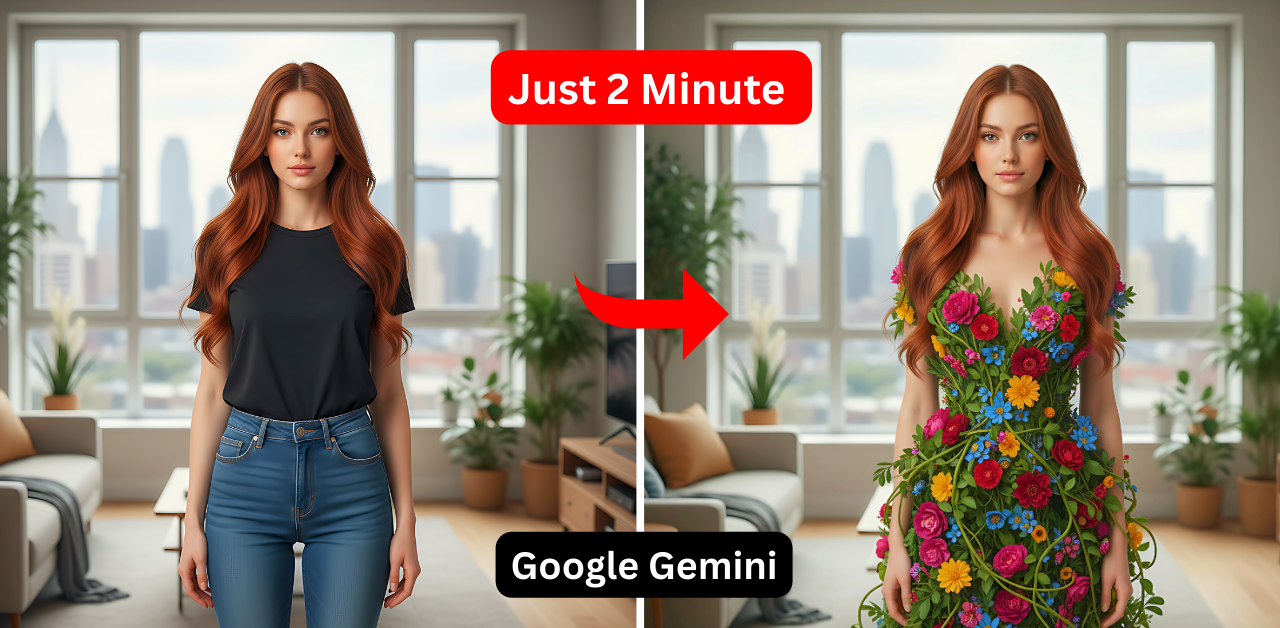
Wow 🤩 nice
Thanks, reading. Have a nice day.